WhatsApp, the Commonly used messaging app, is constantly evolving to keep us connected. While features like text messaging and group chats have become ingrained in our daily lives, WhatsApp’s call functionality has also seen exciting developments. But what’s the newest trick up their sleeve? Let’s dive into the latest addition to the WhatsApp call experience!
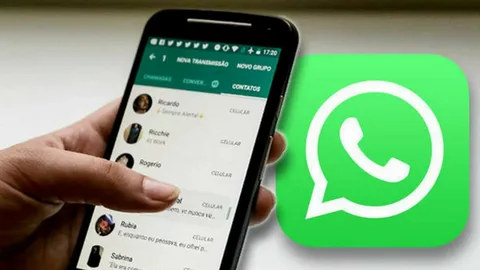
Table of Contents
A Whisper in a Crowded Room: Introducing In-Call Links for Large Groups
Gone are the days of scrambling to answer a group call when you weren’t expecting it. The newest feature focuses on streamlining communication within large group chats, specifically those with 33 to 128 participants. This update introduces in-call links, offering a more controlled and convenient way to manage voice chats within bustling groups.
How Does it Work? A Shift from Disruption to Discretion
Unlike the traditional group call function where all members are automatically notified, in-call links provide a more discreet approach. When a chat member initiates a voice chat, a link is created and shared within the group chat. This allows interested participants to join the conversation seamlessly by simply tapping the link.
This subtle shift offers several advantages:
- Reduced Disruption: No more being bombarded with call notifications when you’re not interested in joining.
- Privacy and Control: Group admins can leverage in-call links to manage participation, fostering a more focused discussion environment.
- Flexibility for Participants: Users can choose to join the conversation at their convenience, eliminating the pressure to answer immediately.
Beyond the Link: Exploring the Benefits of In-Call Functionality
While the in-call link is the star of the show, it’s not the only reason to get excited about WhatsApp’s call features. Here are some additional perks that enhance the overall call experience:
- Crystal Clear Communication: WhatsApp prioritizes clear audio quality, making even large group calls a breeze.
- Video Calling Options: Need a visual element to your conversation? WhatsApp offers group video calling functionality for up to 32 participants, perfect for virtual meetings or catching up with loved ones face-to-face.
- Cross-Platform Compatibility: Whether you’re using an Android, iPhone, or WhatsApp Web, you can participate in calls seamlessly, ensuring everyone stays connected regardless of device.
Keeping it Secure: WhatsApp’s Commitment to User Privacy
Security remains a top priority for WhatsApp. All calls, including those utilizing in-call links, are protected with end-to-end encryption. This ensures that your conversations remain private and only accessible to the participants involved.
Frequently Asked Questions: Your In-Call Link Queries Answered
Here are some of the most common questions regarding the new in-call link feature:
- Can anyone in the group create an in-call link? While anyone in the group can technically initiate a voice chat, creating a shareable link might be restricted by group admin settings.
- Does the link expire? Yes, in-call links typically expire after a set period of time, preventing unauthorized access to ongoing conversations.
- Can I join a call after it’s started? Absolutely! As long as the link is valid, you can join the conversation even if it’s already underway.
The Future of WhatsApp Calls: A Connected an Evolving Landscape
The introduction of in-call links demonstrates WhatsApp’s dedication to fostering a more dynamic and user-friendly calling experience. As technology continues to evolve, we can expect even more innovative features that cater to our ever-changing communication needs. Whether it’s enhanced call quality, expanded participant limits, or exciting new integrations, the future of WhatsApp calls promises to be a connected and convenient one.
So next time you need to connect with a large group, remember the power of the in-call link! It offers a more manageable and focused approach to group voice chats, ensuring everyone stays connected without the unnecessary chaos. With this update, WhatsApp continues to solidify its position as a leader in mobile communication, keeping us talking, sharing, and collaborating with ease.
What is the new feature of WhatsApp call?
The latest addition to WhatsApp calls is all about bringing order to large group chats (with 33 to 128 participants). It’s called in-call links.
Here’s the deal:
Instead of everyone getting bombarded with a notification when a group call starts, a link is created and shared within the chat.
This allows interested folks to join the conversation by simply tapping the link, offering more control over who participates.
This means less disruption for those not interested and a more focused environment for those who are.
How do I reset my WhatsApp calls?
There isn’t actually a way to reset WhatsApp calls in the traditional sense. WhatsApp doesn’t store call history on its servers due to privacy concerns. However, you can clear your call log if you’d like to remove the list of past calls from your device. Here’s how to do it:
On Android:
Open WhatsApp and tap the Calls tab.
Tap the three dots icon in the top right corner.
Select Clear call log.
Choose to delete all calls or just specific ones.
On iPhone:
Open WhatsApp and tap the Calls tab.
Swipe left on a call entry and tap Delete.
Alternatively, tap Edit in the top left corner and select the calls you want to delete. Tap Delete to confirm.
While you can’t reset call functionality, there are troubleshooting steps you can take if you’re experiencing issues with WhatsApp calls:
Restart your phone: A simple restart can often resolve temporary glitches.
Check your internet connection: Ensure you have a strong Wi-Fi or mobile data connection for smooth call quality.
Update WhatsApp: Make sure you’re using the latest version of the app to benefit from bug fixes and performance improvements.
Verify permissions: Ensure WhatsApp has permission to access your microphone and internet.
Check for device compatibility: Not all devices support all WhatsApp features. Verify if your device meets the minimum requirements for WhatsApp calling.
If you’re still facing issues after trying these steps, you can reach out to WhatsApp support for further assistance.
Why am I not getting WhatsApp calls?
There can be a few reasons why you might not be receiving WhatsApp calls. Here are some common culprits:
Internet Connectivity: WhatsApp calls rely on a stable internet connection, be it Wi-Fi or mobile data. Check your connection strength and ensure it’s not dropping intermittently.
Do Not Disturb Mode: If Do Not Disturb mode is activated on your phone, you might not receive call notifications, even for WhatsApp calls. Disable Do Not Disturb to ensure calls come through.
Notification Settings: Double-check your notification settings for WhatsApp. Make sure notifications for calls are enabled, both within the app itself and on your phone’s general notification settings.
App Permissions: WhatsApp requires microphone and internet access to function calls. Verify that these permissions are granted within your phone’s settings.
Outdated App: Using an outdated version of WhatsApp can sometimes lead to functionality issues. Update the app to the latest version from the app store to ensure everything runs smoothly.
Background App Refresh: On some devices, background app refresh restrictions might prevent WhatsApp from running in the background. This could lead to missed calls if you’re not actively using the app. Ensure background app refresh is enabled for WhatsApp in your phone’s settings.
In-Call Link: If you’re part of a large group chat (over 33 participants), the new in-call link feature might be in play. In this case, you won’t receive a general notification, but rather, a link to join the call if the group admin chooses to use that method.
By systematically checking these potential causes, you should be able to identify the reason behind your missed WhatsApp calls and get them ringing through again!
How do I check my call waiting on WhatsApp?
WhatsApp itself doesn’t actually offer a built-in “call waiting” feature in the traditional sense. This means you can’t enable or disable it within the app settings.
Here’s why:
Single Call Focus: WhatsApp prioritizes handling one call at a time. When you’re already on a call (voice or video), any incoming WhatsApp calls won’t interrupt the ongoing conversation.
In-Call Link System: For large group chats (33 to 128 participants), the new in-call link feature replaces the traditional notification system. Instead of a disruptive notification, a link is shared within the chat, allowing interested users to join the call.
However, there are ways to see if someone is trying to call you while you’re already on a WhatsApp call:
Notification for Incoming Call: You’ll still receive a notification that another call is coming in. This notification won’t interrupt your current call, but it will let you know someone else is trying to reach you.
Options During Call: Depending on your device and WhatsApp version, you might see options on the call screen when another call comes in. These options typically include: End Call & Accept: This allows you to end the current call and answer the incoming one.
Decline: This lets you decline the incoming call and remain on the current one.
While there’s no way to put the current call on hold and answer another, you at least have the option to manage incoming calls during an active WhatsApp conversation.